-
1
Upload your banner to your WordPress or CDN.
-
2
Link the URL of the banner in HTML—for example,
<img src="https://themes.email/images/banner.png" alt="Banner">
-
3
Locate where you want to place the banner in the email-header.php or email-footer.php file and add the HTML you created in step 2.
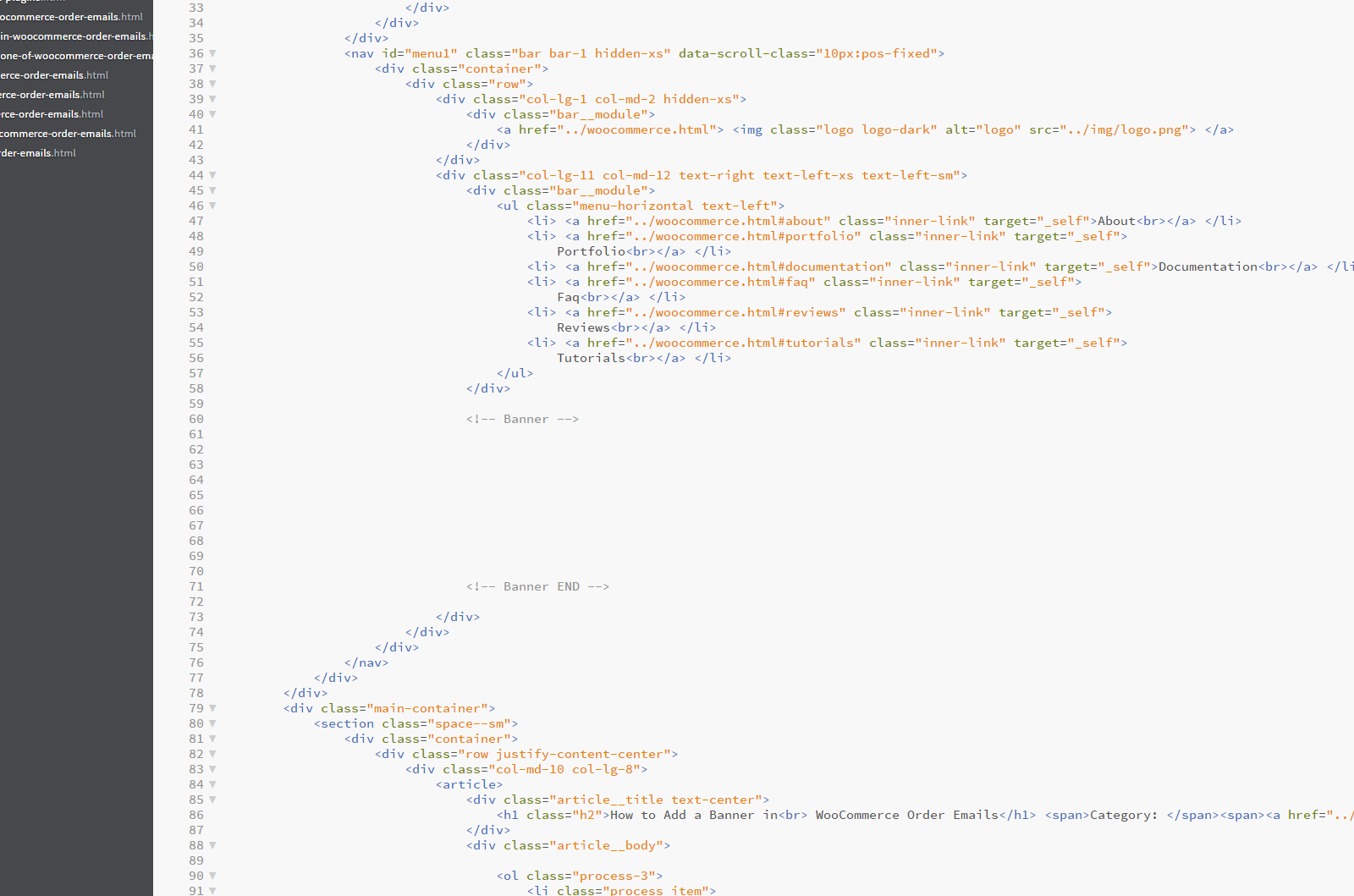
How to Add a Banner in WooCommerce Order Emails
<table border="0" cellpadding="0" cellspacing="0" width="100%"> <tr> <td align="left" valign="top"> <img src="https://themes.email/images/banner.png" alt="Banner"> </td> </tr> </table> -
4
Upload the changed file via FTP to overwrite the old files.
Tutorials
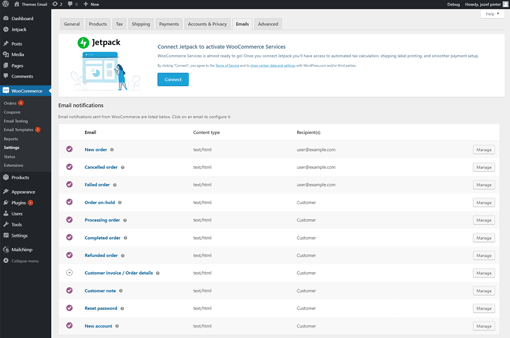
How to Enable and Disable One of WooCommerce Order Emails
Learn More >>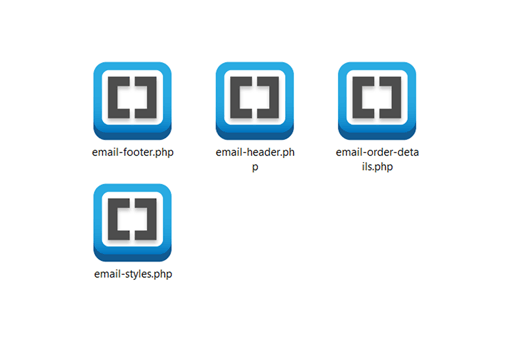
A Massive Guide to Customizing WooCommerce Emails
Learn More >>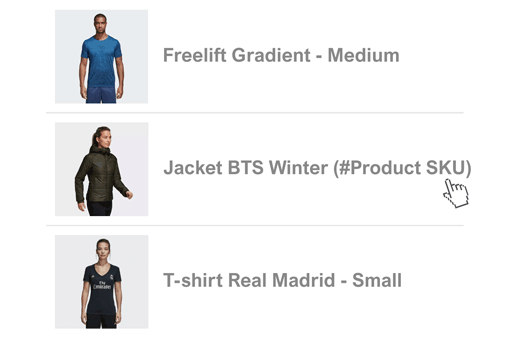
Product SKUs in WooCommerce Order Emails
Learn More >>
Purchase Email Templates
Each purchase of WET comes with 20 different styles —
and a lifetime of free fresh designs & bug-fix updates.
One purchase for all your future projects.
