-
1
Upload your banner to your Magento or CDN.
-
2
Link the URL of the banner in HTML. For example,
<img src="https://themes.email/images/banner.png" alt="Banner">
-
3
Locate where you want to place the banner and add the HTML you created in step 2.
Note: every email contains the header.html and footer.html files. Alternatively, you can add the banner to a specific email only—for example, order_new.html.
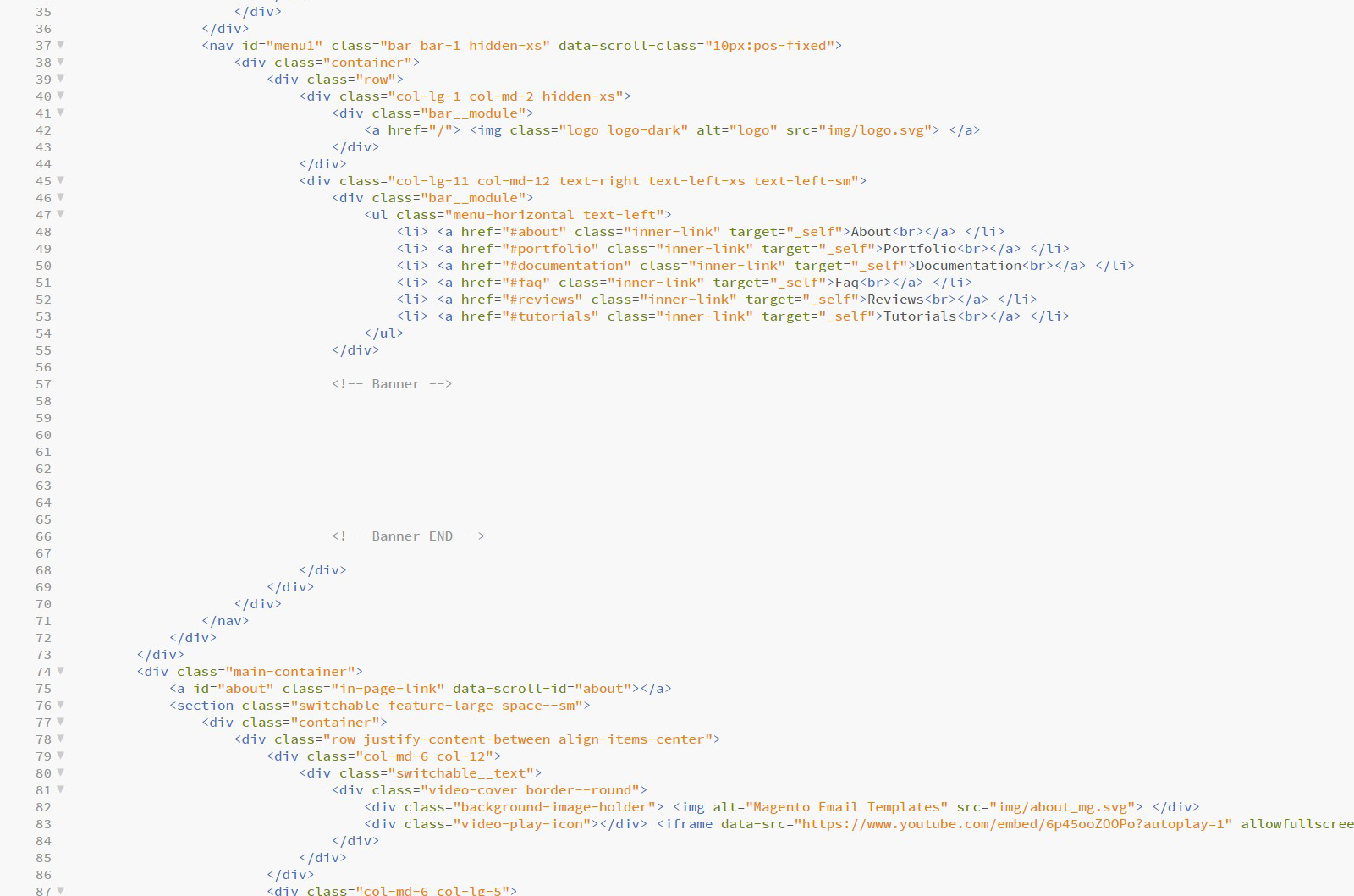
How to Add a Banner in Magento Order Emails <table border="0" cellpadding="0" cellspacing="0" width="100%"> <tr> <td align="left" valign="top"> <img src="https://themes.email/images/banner.png" alt="Banner"> </td> </tr> </table> -
4
Upload the changed file via FTP to overwrite the old files.
Tutorials
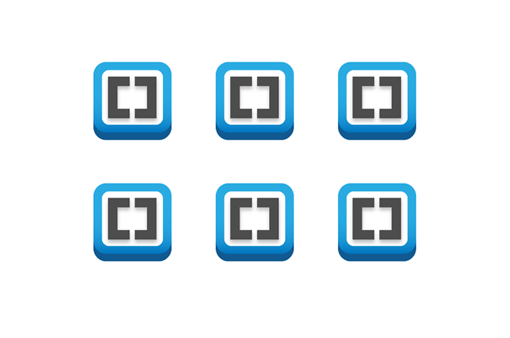
A Massive Guide to Customizing Magento Emails
Learn More >>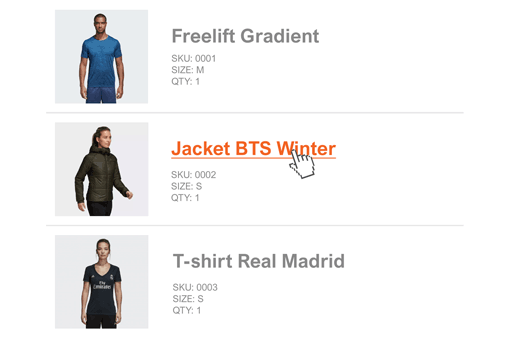
Product Links in Magento Order Emails
Learn More >>
How to Add Custom Fonts in Magento Order Emails
Learn More >>
Purchase Email Templates
Each purchase of MET comes with 20 different styles —
and a lifetime of free fresh designs & bug-fix updates.
One purchase for all your future projects.
