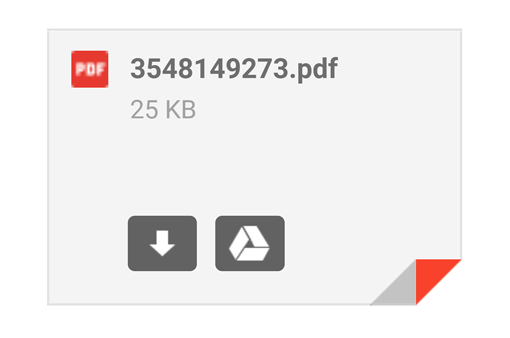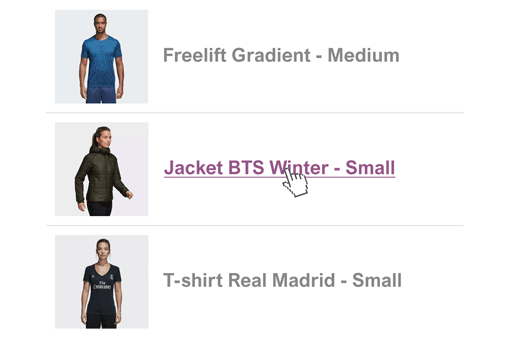Change The Subject Using the WooCommerce Settings
Go to WooCommerce > Settings > Emails and then click on the email you want to change the subject of. You will find the field Subject. Type in a new subject and click Save.
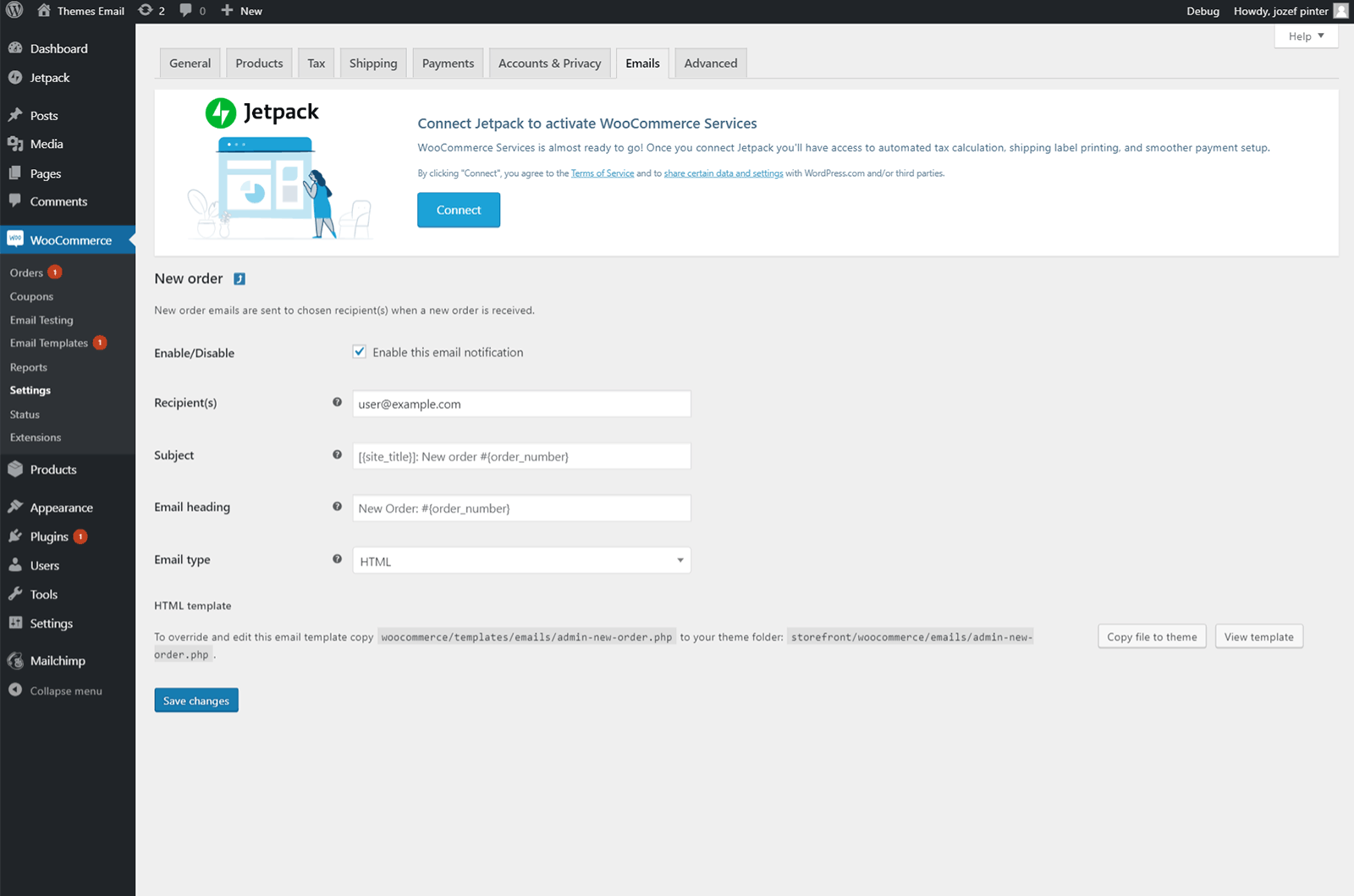
Change the subject Using the functions.php File
To change the subject line in your order emails, open the functions.php file of your child theme and add the following snippet of code:
/**
* Change subject in WooCommerce Order Emails using the file functions.php
* More tips: https://themes.email/woocommerce.html
*
*Subject filters:
*woocommerce_email_subject_new_order
*woocommerce_email_subject_customer_processing_order
*woocommerce_email_subject_customer_completed_order
*woocommerce_email_subject_customer_invoice
*woocommerce_email_subject_customer_note
*woocommerce_email_subject_low_stock
*woocommerce_email_subject_no_stock
*woocommerce_email_subject_backorder
*woocommerce_email_subject_customer_new_account
*woocommerce_email_subject_customer_invoice_paid
*/
add_filter('woocommerce_email_subject_new_order', 'change_admin_email_subject', 1, 2);
function change_admin_email_subject( $subject, $order ) {
global $woocommerce;
$blogname = wp_specialchars_decode(get_option('blogname'), ENT_QUOTES);
$subject = sprintf( '[%s] New Customer Order (# %s) from Name %s %s', $blogname, $order->id, $order->billing_first_name, $order->billing_last_name );
return $subject;
}