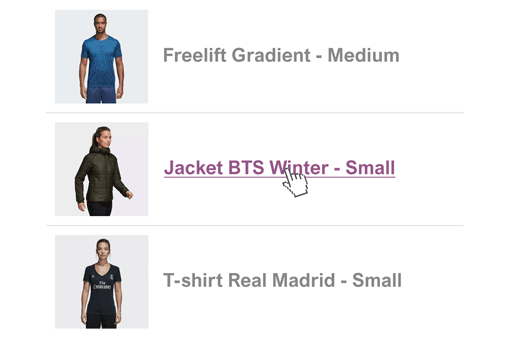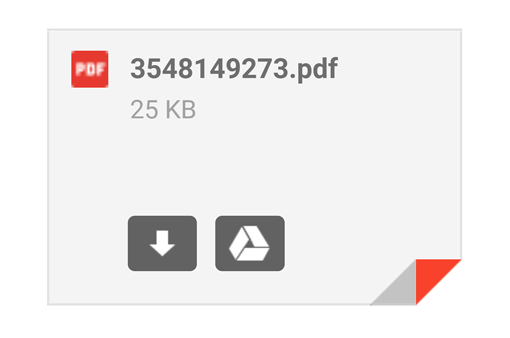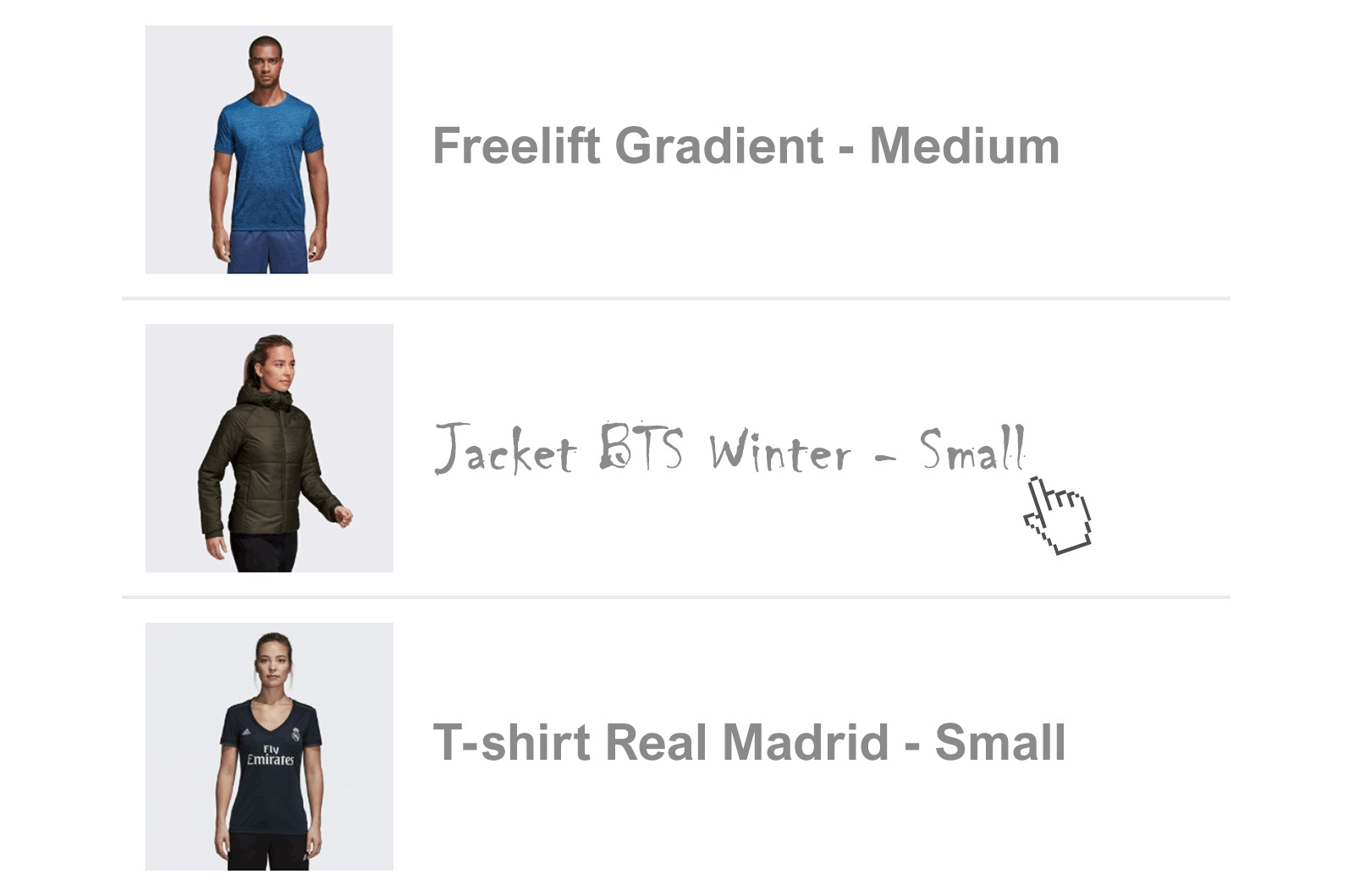
-
1
Upload your fonts to your WordPress, CDN or use third party service like Google Fonts ↗.
-
2
Open the file email-header.php and copy the URL of the font into the <head> tag of the document,—for example,
<head> ... ... <link href="https://fonts.googleapis.com/css?family=MyNewFont" rel="stylesheet"> </head>
-
3
Use the following CSS rules to specify these families in files email-header.php, email-footer.php and email-styles.php,
font-family: 'MyNewFont', sans-serif;
-
Style an element with your new font, either in a stylesheet:
.selector { font-family: 'MyNewFont', serif; } -
or with an inline style on the element itself:
<h1 style="font-family: 'MyNewFont', serif;">Your text</h1>
Email Templates Main Files
- email-header.php. This file contains the HTML header of the email.
- email-footer.php. This file contains the HTML footer of email.
- email-styles.php. WooCommerce takes a set of CSS rules and dynamically inserts them into the template as inline styles.